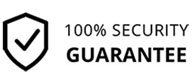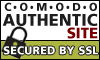- Home >>
- Laptop battery >>
- nav
Li-Ion Battery Technology is a fascinating science! How to care for your Laptop Battery |
| |
NB: It is possible that when you first put the new battery into your laptop it will show it is fully charged almost straight away, but it doesn't power the laptop for very long. This does not mean the battery is faulty, simply take out and reinsert the battery, fully charge it once again and this should solve the problem. It may take some time for certain laptops to recognize new batteries.
The general recommendation is to fully charge and discharge your new battery two to four times to allow it to reach its maximum rated capacity. |
- If you are not going to use the battery for some time (perhaps a month or more), remove it from your laptop in a partially charged (ideally 40%) state, and store it in a cool dry place away from sources of heat and light.
- Never over discharge or short a Lithium Ion Battery. All Lithium’s contain a circuit board for making sure the battery is never over Discharged but if you store the battery at 0% for a prolonged period the cells can become irreversibly damaged.
- Avoid excessive heat. Do not expose the battery to high heat or freezing temperatures. Do not leave your battery in your car in the summer. Hot batteries discharge very quickly, and cold ones can't create as much power.
- New Batteries Need to be cycled a few times at least. Fully charge new battery packs before use. New pack needs to be fully charged and discharged (cycled) a few times before it can condition to full capacity.
- Don't leave the Battery in a constant state of charging up that will reduce the life cycle of the battery. If you work with it plugged into the mains better to store it see above.
|
| Battery Monitoring Software |
| |
For further Analysis of your battery, use the link provided to download Passmark's BatteryMon (this is the same software used in many Factories in China to test Batteries)
Battery Monitor |
| Feel free to email us screen shots of your battery performance! :-) |
How do you keep your battery going for as long as possible?
1. Defrag regularly - The faster your hard drive does its work – less demand you are going to put on the hard drive and your battery. Make your hard drive as efficient as possible by defragging it regularly. (but not while it’s on battery of course!) Mac OSX is better built to handle fragmentation so it may not be very applicable for Apple systems.
2. Dim your screen – Most laptops come with the ability to dim your laptop screen. Some even come with ways to modify CPU and cooling performance. Cut them down to the lowest level you can tolerate to squeeze out some extra battery juice.
3. Cut down on programs running in the background. Itunes, Desktop Search, etc. All these add to the CPU load and cut down battery life. Shut down everything that isn’t crucial when you’re on battery.
4. Cut down external devices – USB devices (including your mouse) & WiFi drain down your laptop battery. Remove or shut them down when not in use. It goes without saying that charging other devices (like your iPod) with your laptop when on battery is a surefire way of quickly wiping out the charge on your laptop battery.
5. Add more RAM - This will allow you to process more with the memory your laptop has, rather than relying on virtual memory. Virtual memory results in hard drive use, and is much less power efficient. Note that adding more RAM will consume more energy, so this is most applicable if you do need to run memory intensive programs which actually require heavy usage of virtual memory.
6. Run off a hard drive rather than CD/DVD - As power consuming as hard drives are, CD and DVD drives are worse. Even having one in the drive can be power consuming. They spin, taking power, even when they?re not actively being used. Wherever possible, try to run on virtual drives using programs like Alcohol 120% rather than optical ones.
7. Keep the battery contacts clean: Clean your battery’s metal contacts every couple of months with a cloth moistened with rubbing alcohol. This keeps the transfer of power from your battery more efficient.
8. Take care of your battery – Exercise the Battery. Do not leave a charged battery dormant for long periods of time. Once charged, you should at least use the battery at least once every two to three weeks. Also, do not let a Li-On battery completely discharge. (Discharing is only for older batteries with memory effects)
9. Hibernate not standby – Although placing a laptop in standby mode saves some power and you can instantly resume where you left off, it doesn’t save anywhere as much power as the hibernate function does. Hibernating a PC will actually save your PC’s state as it is, and completely shut itself down.
10. Keep operating temperature down - Your laptop operates more efficiently when it’s cooler. Clean out your air vents with a cloth or keyboard cleaner, or refer to some extra tips by onebattery.co.uk.
11. Set up and optimize your power options – Go to ‘Power Options’ in your windows control panel and set it up so that power usage is optimized (Select the ‘max battery’ for maximum effect).
12. Don’t multitask – Do one thing at a time when you’re on battery. Rather than working on a spreadsheet, letting your email client run in the background and listening to your latest set of MP3′s, set your mind to one thing only. If you don’t you’ll only drain out your batteries before anything gets completed!
13. Go easy on the PC demands – The more you demand from your PC. Passive activities like email and word processing consume much less power than gaming or playing a DVD. If you’ve got a single battery charge – pick your priorities wisely.
14. Get yourself a more efficient laptop - Laptops are getting more and more efficient in nature to the point where some manufacturers are talking about all day long batteries. Picking up a newer more efficient laptop to replace an aging one is usually a quick fix.
15. Prevent the Memory Effect - If you’re using a very old laptop, you’ll want to prevent the ‘memory effect’ – Keep the battery healthy by fully charging and then fully discharging it at least once every two to three weeks. Exceptions to the rule are Li-Ion batteries (which most laptops have) which do not suffer from the memory effect.





























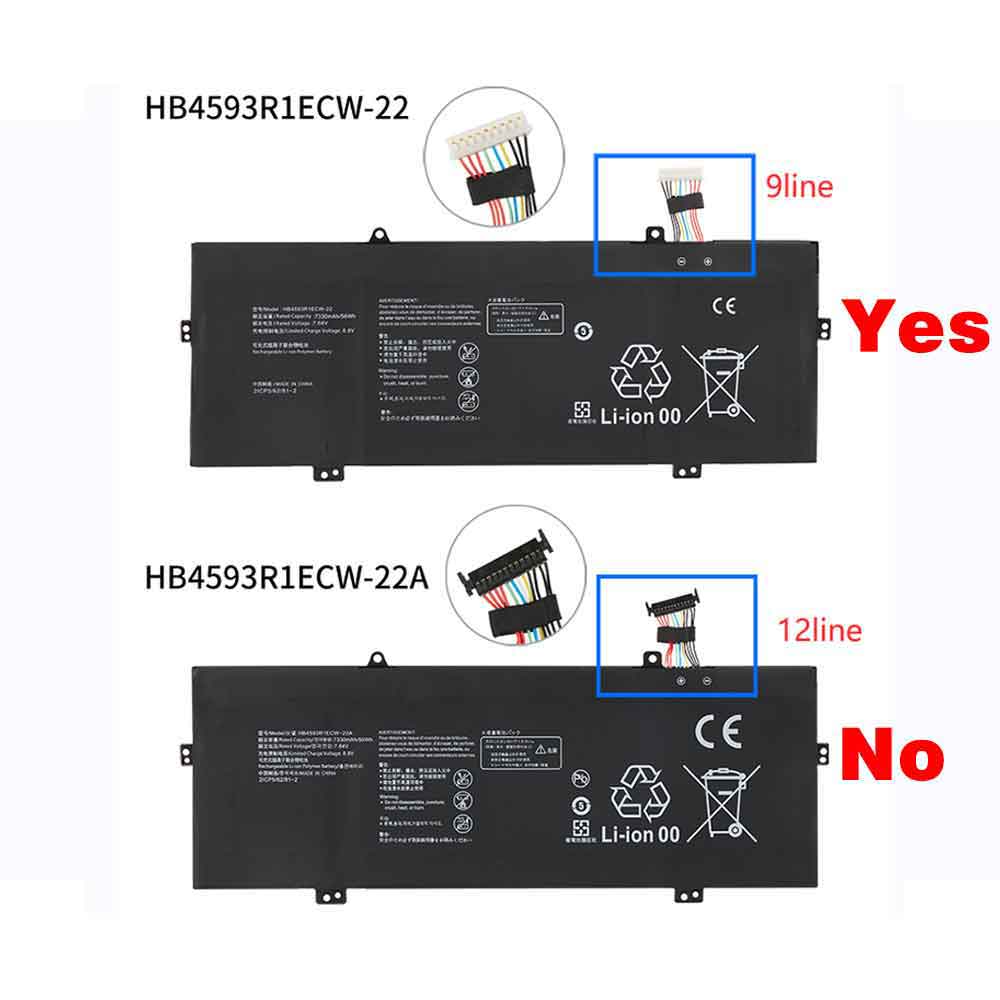




.jpg)